The second version of "Game Of Active directory", project address: https://github.com/Orange-Cyberdefense/GOAD
The domain target environment installs 5 Windows instances (three DCs and two regular domain hosts) through vagrang, as shown in the topology diagram:

Some roadmaps provided by the official (vulnerability points):
- Password-reuse-between-computer-(PTH)
- Spray-User=-Password
- Password-in-description
- SMB-share-anonymous
- SMB-not-signed
- Responder
- Zerologon
- Windows-defender
- ASREPRoast
- Kerberoasting
- AD-Acl-abuse
- Unconstraint-delegation
- Ntlm-relay
- Constrained-delegation
- Install-MSSQL
- MSSQL-trusted-link
- MSSQL-impersonate
- Install-IIS
- Upload-asp-app
- Multiples-forest
- Anonymous-RPC-user-listing
- Child-parent-domain
- Generate-certificate-and-enable-ldaps
- ADCS---ESC-1/2/3/4/6/8
- Certifry
- Samaccountname/nopac
- Petitpotam-unauthent
- Printerbug
- Drop-the-mic
- Shadow-credentials
- Mitm6
- Add-LAPS
- GPO-abuse
- Add-Webdav
- Add-RDP-bot
- Add-full-proxmox-integration
- Add-Gmsa-(receipe-created)
- Add-azure-support
- Refactoring-lab-and-providers
- Protected-Users
- Account-is-sensitive
- Add-PPL
- Add-Gmsa
- Groups-inside-groups
- Shares-with-secrets-(all,-sysvol)
Original image:
https://orange-cyberdefense.github.io/ocd-mindmaps/img/pentest_ad_dark_2022_11.svg
Host environment#
| Virtual machine based on the target | VMware |
|---|---|
| Operating system | Ubuntu 22.04 |
| Allocated memory | 24G |
| Disk space | 500G |
01 Install Ubuntu#
The first step is to install an Ubuntu 22.04 virtual machine based on VMware. The following steps are based on this Ubuntu 22.04 virtual machine.
02 Update#
sudo apt update
sudo apt upgrade
03 Install VirtualBox#
sudo apt install virtualbox
04 Install Vagrant#
wget https://releases.hashicorp.com/vagrant/2.2.19/vagrant_2.2.19_x86_64.deb
sudo apt install ./vagrant_2.2.19_x86_64.deb
vagrant --version
05 Install Python#
sudo apt install python3-pip
pip3 --version
06 Install Python virtual environment#
sudo apt install python3-venv
07 Clone the GOAD V2 repository#
Git tool needs to be installed first
sudo apt-get install git-all
Clone to the user's home directory
cd ~/
git clone https://github.com/Orange-Cyberdefense/GOAD.git
08 Create a Python virtual environment#
python3 -m venv venvGOAD
09 Activate the virtual environment#
cd GOAD/ansible
source ~/venvGOAD/bin/activate
10 Install the Ansible module#
pip install ansible-core
#or
python3 -m pip install ansible-core==2.12.6
11 Install pywinrm#
pip install pywinrm
12 Install Galaxy dependencies#
ansible-galaxy install -r requirements.yml
13 System installation#
Before installation, you can use the goad.sh script in the GOAD directory to check if the environment is ready
./goad.sh -t check -l GOAD -p virtualbox -m local
Here are the solutions to some installation problems
Problem 1: Proxy
1. ERROR: Could not install packages due to an OSError: Missing dependencies for SOCKS support.
2. fatal: [srv03]: UNREACHABLE! => {"changed": false, "msg": "ssl: Missing dependencies for SOCKS support.", "unreachable": true}
If you encounter socks-related issues, you need to disable the proxy. Since you need to install the operating system, if you use the domestic network to pull, the speed will be very slow. So I set up a proxy in Ubuntu, so that the download speed of the operating system is very fast. You can temporarily turn it off first, and then turn on the proxy when the download speed of the system is too slow.
Solution:
unset ALL_PROXY
unset all_proxy
Problem 2: VMware does not support virtualization

Solution:
This is because the installation of Docker and Hyper-V on the host system conflicts, so you need to disable the relevant functions of Hyper-V
You can use the following command to check if the virtual machine supports KVM virtualization
sudo apt install -y cpu-checker
sudo kvm-ok
If it is the following output, then it supports KVM and will not report this error
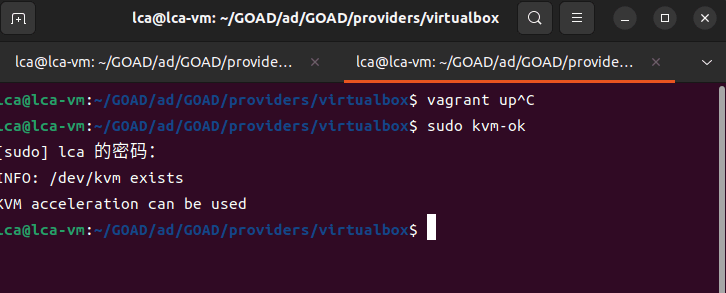
If it is a different result, please refer to the above article to resolve it, that is, the following steps
- Disable some virtualization functions, and also turn off Hyper-V

- Disable related services

- In the virtual machine settings-Processor-Virtualization Engine, select the following options
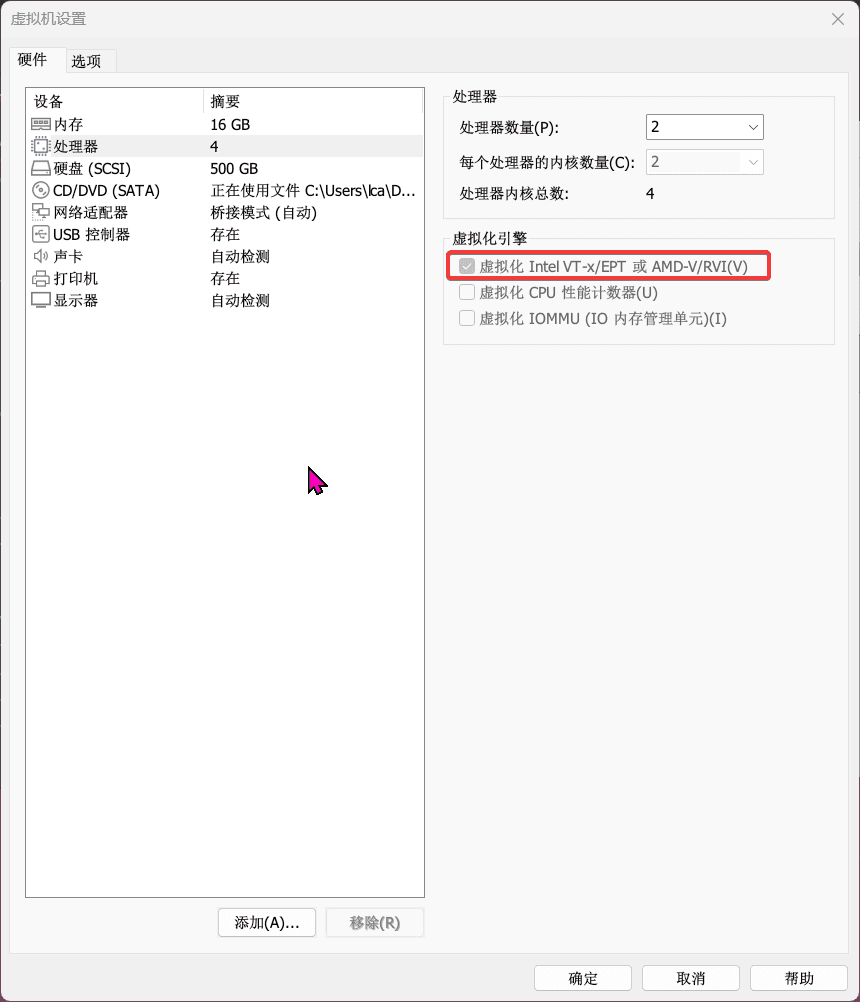
Problem 3: 'base' could not be found
default: Box 'base' could not be found. Attempting to find and install…
Solution:
Go to ~/GOAD/ad/GOAD/provider/virtualbox and execute vagrant up

Problem 4: Memory issue
If the pulled system exits abnormally, it means that the memory is not enough
If none of the above problems occur, then start installing the target machine environment, as above
Go to ~/GOAD/ad/GOAD/provider/virtualbox and execute vagrant up
Note: If the speed is too slow, use a proxy
If you have Clash running on your host, you can specify the IP of the host plus port 7890 in the proxy in the network settings of Ubuntu.
14 Celebrate#
After two nights of hard work, I finally see the following results 😭

15 References#
Video:
https://www.youtube.com/watch?v=haiTcZpqdQg
Articles:
https://mayfly277.github.io/posts/GOADv2/
https://github.com/quincyntuli/GOAD-v2-Installation-Notes
https://github.com/Orange-Cyberdefense/GOAD